Data Transformer
Introduction
The Data Transformer allows a business user to define how the data of an RTX input should be transformed, filtered and amended within a process. RTX data will be transformed for further processing, for example create input lists for processes or prepare an insert into an Excel file. Bursting allows to create several RTX tables which are grouped by key fields. This can be used to split a large initial data into several packages for different organizations. At any stage, an intermediate result can be exported as RTX, HTML, Excel or PDF. It can be provided as additional tracking information.
Data types can be changed, for example text into numbers, you can define aggregations and filter criteria, or you add additional information like a prefix, as well as remove undesired or useless information, without needing technical expertise or scripting skills.
Open the Data Transformer

To open the Data Transformer, click on Control Center on the left-hand bar and press the Data Transformer icon on the tool bar.
To open the Data Transformer from the tool bar click on Control Center on the left-hand bar and press the Data Transformer icon on the tool bar.
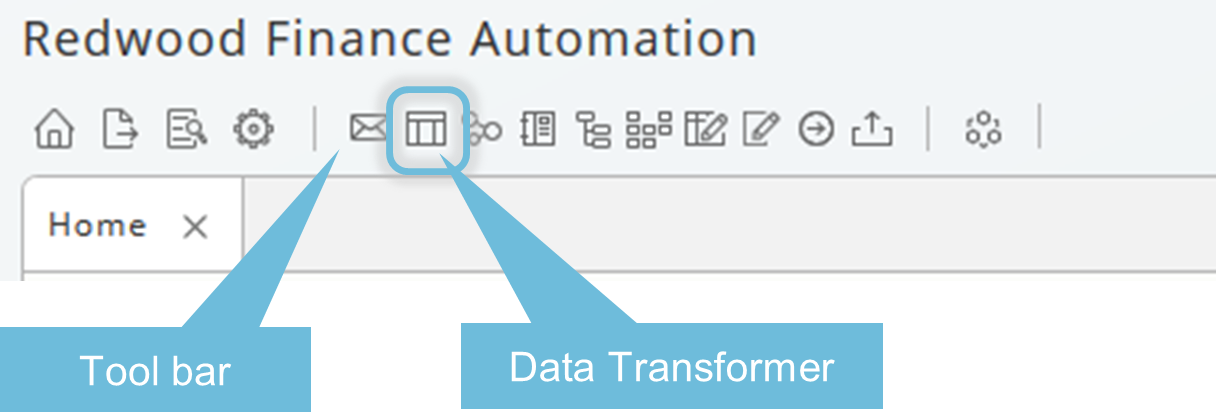
Create a New Data Transformer Definition
On starting the Data Transformer, a popup appears allowing to open existing data transforming definitions or to create a new one. Creating a new Data Transformer will end up in a Data Transformer object, a definition which can be re-used in different processes.
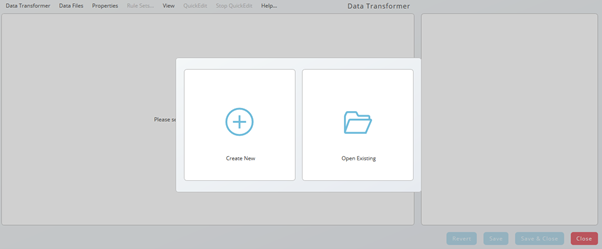
When you press Create New, you will be requested to choose or drop an input file in a valid format (currently rtx).
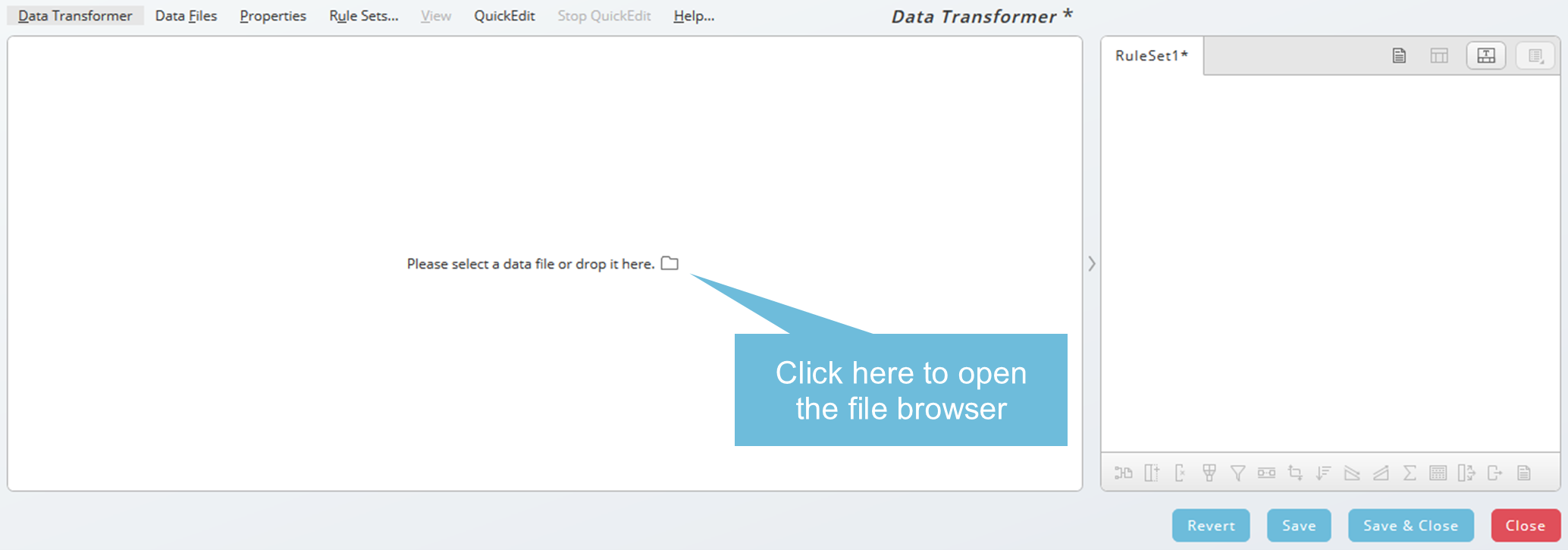
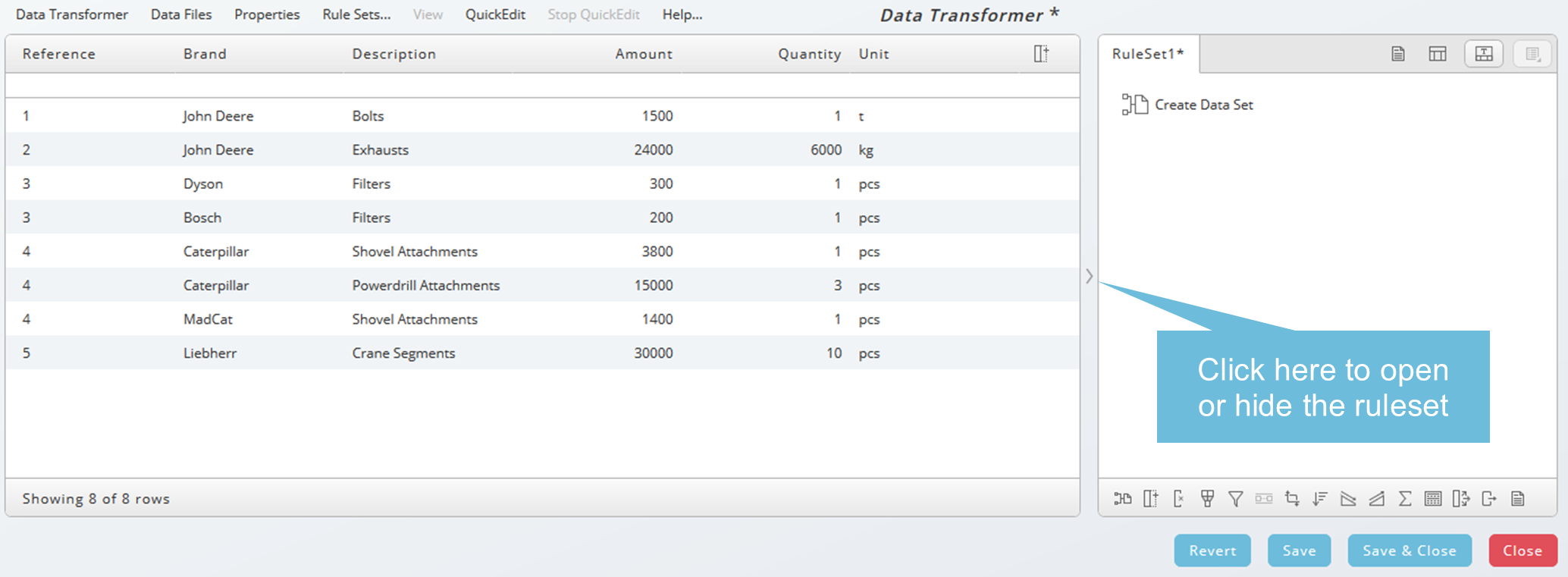
As long the new Data Transformer definition is not saved, the name is "'Ruleset1". Press Save button and specify at least Partition![]() An object used to store and isolate objects. and Name, the required information indicated with red stripes.
An object used to store and isolate objects. and Name, the required information indicated with red stripes.
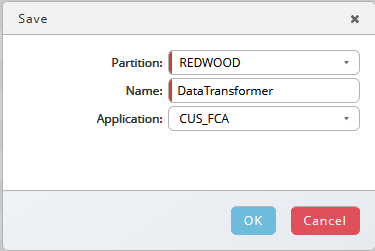
Data Transformer - Overview
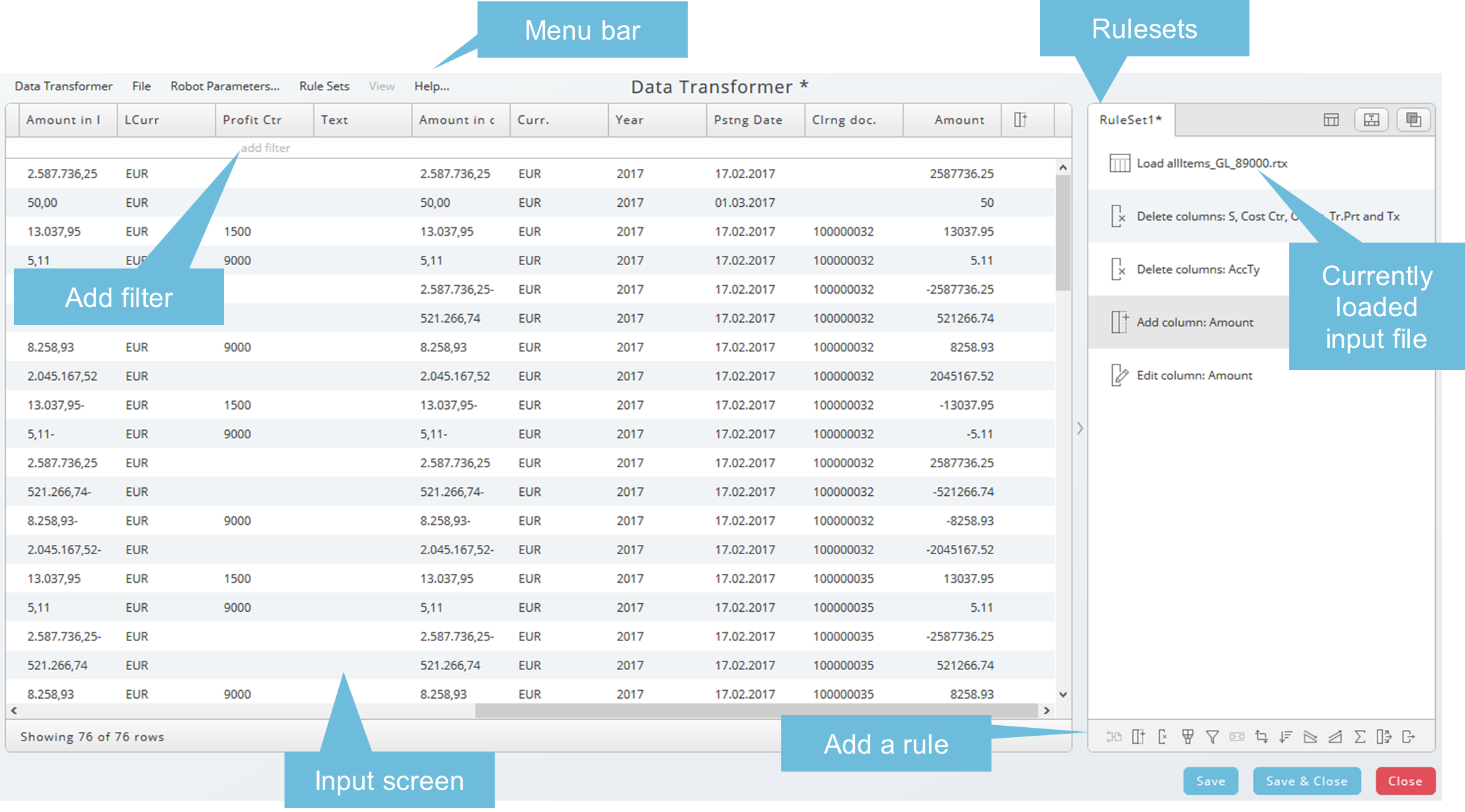
The Data Transformer has two resizable areas:
- The RTX input data on the left
- The rulesets applied to the RTX input on the right
You can hide the ruleset area using the arrow icon. Double arrows appear as a tooltip when it is possible to resize the areas.
Menu Bar
The menu bar consists of the following items:
Data Transformer
- Create a new Data Transformer definition
- Open an existing Data Transformer definition
- Open recent Data Transformer definition
- Refuse all changes until the last saving
- Save all changes
- Save all changes to a new Data Transformer definition
- Close the dialog
Data Files
- Add data file (RTX input file)
- Opens the dialog to replace or delete data files
Properties
- Parameters opens the parameter dialog to add or delete parameters to the Transformer definition
- Add documentation
Rulesets opens the rule set dialog. See Rulesets below.
Quick Edit allows you to edit multiple columns. Stop Quick Edit ends the Quick Edit mode.
The Help menu consists of the following help items:
- How to use the Input Expression Language (incl. merge option examples)
- How to use the Redwood Expression Language
- How to use Number formats
- How to use Date and Time formats
- How to use Tolerance Expressions for Grouped Match rules
- Detail information about the available Operators for a transformation